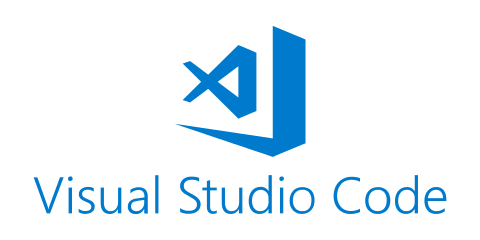Over the last couple of months, there has been one single key stroke I have used over and over again in my coding projects. Ctrl + Enter allowed me to select and run any code block and move to the next line. This feature works out-of-the-box in RStudio but requires some tweaking in VS Code.
By the end of this post, Ctrl + Enter will make running your code blocks in VS Code much more convenient.
Step #1: Install the “macros” extension
- In VS Code, hit View on the top menu.
- Search for extension named “macros” (by geddski).
- Install the “macros” extension.
Step #2: Add a few lines to keybindings.json
- In VS Code, hit Crtl + Shift + P.
- Enter in the search bar: JSON.
- Select “Open Keyboard Shortcuts (JSON)”.
Add the following lines of code:
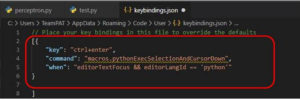
Step #3: Add a few lines of code to settings.json
- In VS Code, hit Crtl + Shift + P.
- Enter in the search bar: JSON. Select “Open settings (JSON)”.
Add the following lines of code:
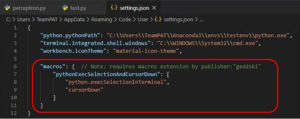
Now you are ready to run your code line by line!
Click here if you prefer to copy-paste the snippets in this post into your own json files.
By now, the Ctrl + Enter keystroke should work just fine in your VS Code editor.
Enjoy running your selections of code!